Feature Updates: November 2022
- Raffaella Graff

- Nov 1, 2022
- 2 min read
Optimised work with pinboard

Among other things, the pinboard allows you to pin elements (e.g. tasks) so that you can access them more quickly. Each element that you have pinned to the pinboard can be reopened as a dialogue via the context menu.
You will also find the option to open the element in a new browser window in the context menu of each element (work item, file, etc.). This allows you to have several windows open at the same time. You now also have this option for links. There you will also find the option "Open in new window".
Here to the tips and tricks around the pinboard.
Chronology for work steps on work item type

Are you already working with individual work item types? Then you know that you can also predefine planning steps so that your processes are transparent and even more efficient.
When defining the planning steps, you can now use drag & drop to specify the order of the steps. Decide the order in which the work steps need to be processed when creating the work item type.
You can find out more about the work item types here.
Login with Apple ID and Google

Register with easydoo with just one click? This is now very easy with the new option of registering and logging in to easydoo with Google or an Apple ID.
If you already have an easydoo account, you can also connect it to Google if you use the same e-mail address. If you already have an easydoo account and you want to log in with your Apple ID, make sure you select "Share email address", otherwise you will have to register with easydoo again using a "hidden" email address.
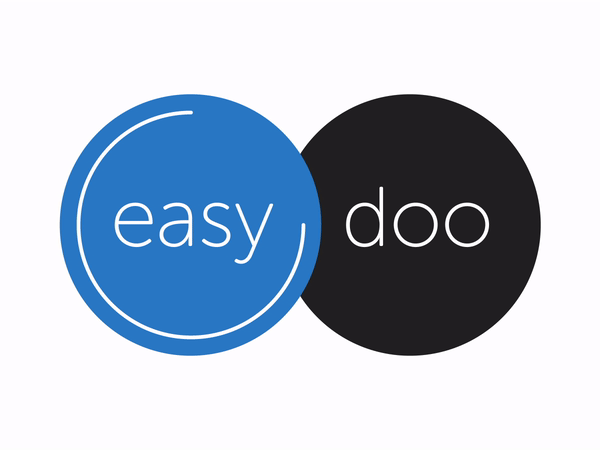
Comments