Feature Updates: April 2023
- Raffaella Graff
- Apr 1, 2023
- 2 min read
Steps can be created quickly and further details
Whether a task or project is successfully realised depends not least on realistic and very good planning. This is why work planning is one of the central elements of easydoo.
To make this easier and faster, we now have the option of work step templates and we have integrated the first Quick Actions.
Work step templates

With individual work item types, you have the option of specifying the work steps so that the process is predefined and clear.
You can now also decide whether the work step should be created directly when the work item is created or whether it should be available as a template.
You can find the updated instructions for this feature here.
Work steps - Quick Actions
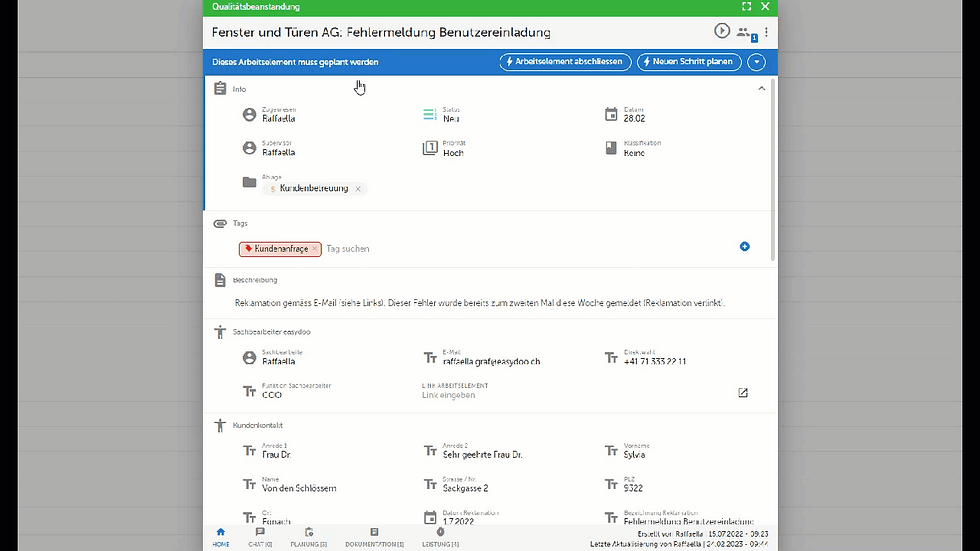
Quick Action #1: For each work element, you can see at a glance whether a next step is planned. I can now plan the next work step directly from this dialogue.

Quick Action #2: For each work item, you can plan the next step directly from the context menu.

Quick Action #3: When you complete a work step, easydoo immediately suggests the next possible steps:
Edit (i.e. reopen the work step that has just been completed)
Display work item to change or finalise the status
Plan the next step
So no task remains unplanned 💪.
Linking easydoo elements

The linking of easydoo elements has been given a new look.
You can now also search the entire workspace with keywords when linking elements, as you are used to from the global search (Ctrl + F). With the extended search (or Enter) you get the extended view with preview as usual, so that you can find the desired element even faster.
Of course, the folder search, as you have known it up to now, remains an option.
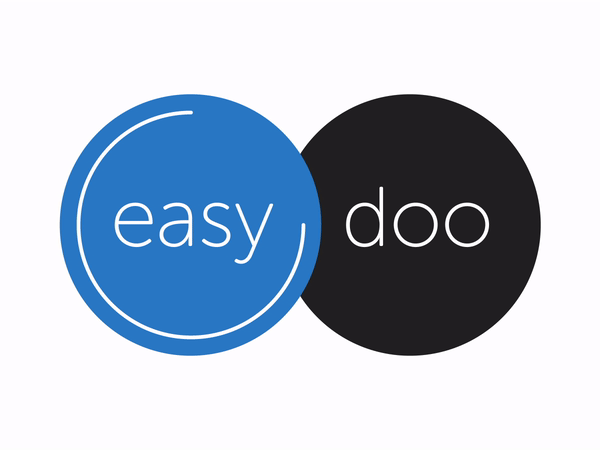
Comments